Wiki page
[Installation] by
tinus
2019-02-08 09:48:27.
D 2019-02-08T09:48:27.780
L Installation
N text/x-markdown
P 504055141d455551cef39afc769dd1eee2f7f3b6
U tinus
W 1221
# Installation
The Preview plugin can be installed in the following ways:
1. Using the Plugin Admin (since Notepad++ version 7.?.?)
2. Manually
<font color="red">*(this page is a work in progress)*</font>
## Using the Plugin Admin
*(to be done)*
## Manual installation
1. Check if you've got a 64-bits version of Notepad++, or a 32-bits version.
2. Download the relevant latest version of the plugin:
* [64-bits]()
* [32-bits](zip/npp_preview.zip?uuid=publish)
3. Extract the zip file to the plugins directory:
* For Notepad++ versions 7.?.? and up, the DLL should end up in `$(PLUGINSDIR)\npp_preview`
* For Notepad++ version before 7.?.?, the DLL should end up directly in `$(PLUGINSDIR)`
### Note about `$(PLUGINSDIR)`
The plugins directory can be located at `%AppData%\Notepad++\plugins`, or just below the directory containing `notepad++.exe`, e.g. `C:\Program Files\Notepad++\plugins`.
To find out where your `%AppData%` is located, just paste it into the address bar of Windows’ File Explorer:
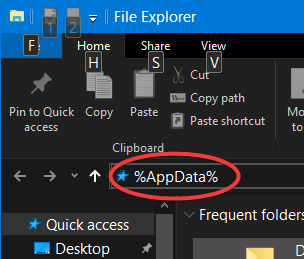
<hr/>
(keywords: install, setup, copy, directory, location)
Z eb9f1b6542a1f226f2d968edd7d0d94b