Wiki page
[Installation] by
tinus
2019-02-11 21:25:48.
D 2019-02-11T21:25:48.831
L Installation
N text/x-markdown
P 940d4caf643a4b0f3877e07c60becf74a5038473
U tinus
W 1468
# Installation
To install the Preview plugin, you can go about it in the following ways:
1. Using the Plugin Admin (since Notepad++ version 7.6)
2. Manually
<font color="red">🚧 *(this page is a work in progress)* 🚧</font>
## Using the Plugin Admin
Unfortunately, this Preview plugin is not listed in the Plugin Admin. For now, the only way is to install it manually.
## Manual installation
1. Check if you've got a 64-bits version of Notepad++, or a 32-bits version.
2. Download the relevant latest version of the plugin:
* [64-bits]() <font color="red">🚧 *not properly tested yet* 🚧</font>
* [32-bits](zip/npp_preview.zip?uuid=publish)
3. Extract the zip file to the plugins directory:
* For Notepad++ versions 7.6.0 and up, the DLL should end up in `$(PLUGINSDIR)\npp_preview`
* For Notepad++ version before 7.6, the DLL should end up directly in `$(PLUGINSDIR)`
4. Restart Notepad++. No other setup should be necessary.
### Note about `$(PLUGINSDIR)`
The plugins directory can be located at `%AppData%\Notepad++\plugins`, or just below the directory containing `notepad++.exe`, e.g. `C:\Program Files\Notepad++\plugins`.
To find out where your `%AppData%` is located, just paste (or type) it into the address bar of Windows’ File Explorer:
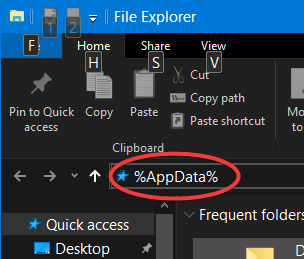
## Next steps
See [How to use](wiki/How to use).
Z 67d56d14ccec6bbb9f0804a8fe47e10f