Wiki page
[Installation] by
tinus
2019-03-16 11:41:59.
D 2019-03-16T11:41:59.136
L Installation
N text/x-markdown
P 86a3e429a1fb41df3279ed64725dc83066812865
U tinus
W 1379
# Installation
To install the Preview plugin, you can go about it in the following ways:
1. Using the Plugin Admin (since Notepad++ version 7.6)
2. Manually
## Using the Plugin Admin
Unfortunately, this Preview plugin is not listed in the Plugin Admin. For now, the only way is to install it manually.
## Manual installation
1. Check if you've got a 64-bits version of Notepad++, or a 32-bits version.
2. Download the relevant latest version of the plugin:
* [64-bits](zip/PreviewHTML.zip?uuid=release-64bits)
* [32-bits](zip/PreviewHTML.zip?uuid=release-32bits)
3. Extract the zip file to the plugins directory:
* For Notepad++ versions 7.6.0 and up, the DLL should end up in `$(PLUGINSDIR)\PreviewHTML`
* For Notepad++ version before 7.6, the DLL should end up directly in `$(PLUGINSDIR)`
4. Restart Notepad++. No other setup should be necessary.
### Note about `$(PLUGINSDIR)`
The plugins directory can be located at `%AppData%\Notepad++\plugins`, or just below the directory containing `notepad++.exe`, e.g. `C:\Program Files\Notepad++\plugins`.
To find out where your `%AppData%` is located, just paste (or type) it into the address bar of Windows’ File Explorer:
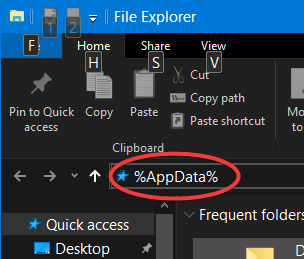
## Next steps
See [How to use](wiki/How to use).
Z 6e204b4bfdfe03275abe2aa108cc1a8d