Wiki page
[Installation] by
tinus
2019-03-16 21:32:02.
D 2019-03-16T21:32:02.593
L Installation
N text/x-markdown
P aaff2cb4b767f2ea4c45a4c5c54922910a7e791d
U tinus
W 2705
# Installation
To install the Preview plugin, you can go about it in the following ways:
1. Using the Plugin Admin (since Notepad++ version 7.6)
2. Using the Plugin Manager (older versions of Notepad++)
3. Manually
If you run into trouble, don't hesitate to ask the friendly folk at the [Notepad++ community](https://notepad-plus-plus.org/community/) for help. They might answer more quickly than me...
## Using the Plugin Admin
Unfortunately, the Preview plugin is not currently listed in the Plugin Admin. For now, the only way is to install it manually.
## Using the Plugin Manager
Only the 32-bits version of the Preview plugin is listed in the old Plugin Manager. At the time of writing, it lists an old version of the Preview plugin, too; I've submitted the newer version, but I don't know how long it will take before it is accepted.
In any case, if you're using an older version of Notepad++ with the Plugin Manager, open the Plugin Manager, search for "Preview HTML", check the box next to it, click the "Install" button and follow any instructions given.
## Manual installation
1. Check if you've got a 64-bits version of Notepad++, or a 32-bits version.
2. Download the relevant latest version of the plugin:
* [64-bits](zip/PreviewHTML.zip?uuid=release-64bits)
* [32-bits](zip/PreviewHTML.zip?uuid=release-32bits)
3. Extract the zip file to the plugins directory:
* For Notepad++ versions 7.6.0 and up, the DLL should end up in `$(PLUGINSDIR)\PreviewHTML`. If you just extract the files into the plugins folder, they should end up in the right folder.
* For Notepad++ version before 7.6, the DLL should be directly in `$(PLUGINSDIR)`; this means that if you extract the files into the plugins directory, you'll probably have to move the files from the `$(PLUGINSDIR)\PreviewHTML` folder back up to the `$(PLUGINSDIR)` itself.
4. Restart Notepad++. No other setup should be necessary.
### Note about `$(PLUGINSDIR)`
* For Notepad++ version 7.6.3 and higher, the plugins directory can be found via the menu 'Plugins > Open Plugins Folder...'
* If you're using Notepad++ 7.6.0 through 7.6.2, please update to 7.6.4 and see the previous line.
* In older versions of Notepad++, the plugins directory can be located at `%AppData%\Notepad++\plugins`, or just below the directory containing `notepad++.exe`, e.g. `C:\Program Files\Notepad++\plugins`.
To find out where your `%AppData%` is located, just paste (or type) it into the address bar of Windows’ File Explorer:
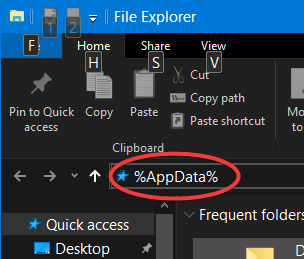
## Next steps
See [How to use](wiki/How to use).
Z bc3579b682d9ded60007e5ff0af9ad4a